Software input panel makes a bold entrance as a core tool in modern computing, seamlessly blending convenience and versatility for users across a variety of digital environments. Whether you’re working on a touchscreen device or need an alternative to physical keyboards, software input panels redefine how we interact with our devices, making data entry smoother and more intuitive.
At its core, a software input panel is a virtual interface—think on-screen keyboards, handwriting panels, or symbol pickers—that enables users to enter text and data without relying on traditional hardware. These panels are essential for smartphones, tablets, and accessibility devices, offering adaptive layouts, language support, and even smart features like predictive text y be used along with frameworks like Qt or Electron.
Integration Procedures for Desktop and Mobile Applications
Integrating a software input panel into an application requires careful consideration of the platform’s input management system and user experience guidelines. Developers must ensure seamless invocation, configuration, and user interaction.
- Registering the input panel as a system or third-party keyboard in mobile OS settings.
- Embedding on-screen panels within form fields or UI overlays in desktop apps.
- Implementing APIs for context-sensitive display (e.g., showing numeric panels when entering PINs).
- Testing for compatibility with accessibility tools and third-party extensions.
| Platform | Preferred Technology | Integration Complexity | Notable Examples |
|---|---|---|---|
| Android | Java, Kotlin, Android SDK | Moderate – requires manifest configuration and permission handling | Gboard, SwiftKey |
| iOS | Swift, Objective-C, UIKit | Moderate to High – custom extensions, security review | Apple Keyboard, Grammarly Keyboard |
| Windows | C#, C++, .NET, Win32 API | Varies – native or overlay integration | Windows On-Screen Keyboard (OSK) |
| Linux | C++, Python, Qt, GTK | Moderate – desktop environment dependency | Onboard, Florence |
| Web | JavaScript, HTML5, CSS | Low to Moderate – browser compatibility considerations | Google Virtual Keyboard, custom JS panels |
Usability and Accessibility Considerations
Designing software input panels with usability and accessibility in mind is fundamental to delivering effective digital experiences for all users. Adherence to recognized guidelines and a focus on inclusive design ensures that input panels are intuitive and usable in diverse contexts.
Best Practices for User-Friendly Input Panel Design
An effective input panel should minimize user effort, support error prevention, and adapt to different user preferences and devices. The following practices help achieve these objectives.
- Use responsive layouts that scale gracefully across device sizes and orientations.
- Group frequently used keys or functions for quick access.
- Provide clear visual and haptic feedback for interactions.
- Enable easy switching between language layouts or input modes.
- Offer undo/redo and error correction options for user mistakes.
Accessibility Guidelines for Inclusive Input Panels
Accessibility standards, such as the Web Content Accessibility Guidelines (WCAG), provide a framework for making input panels usable by people with disabilities. Compliance with these guidelines expands the reach of digital systems.
- Ensure keyboard navigation for input panels, supporting users unable to use touch or pointer devices.
- Implement ARIA (Accessible Rich Internet Applications) attributes for screen reader compatibility.
- Offer adjustable text size, color contrast, and alternative input modes.
- Provide sufficient dwell time or configurable key repeat rates for users with slow motor responses.
Optimizing Input Panels for Diverse User Needs
Customization and personalization enable input panels to serve a broad range of users, including those with specific accessibility or productivity requirements. The following strategies illustrate the adaptability of well-designed panels.
- Custom shortcut keys for frequent phrases or commands.
- One-handed and split layouts for improved reachability on large screens.
- Voice and dictation modes for users with limited mobility.
- Switch-compatible navigation for assistive technology users.
- Localization support for right-to-left scripts and regional character sets.
Customization and Personalization Options: Software Input Panel
Personalization is a hallmark of modern software input panels, reinforcing comfort, efficiency, and user engagement. Both end-users and developers benefit from a wide array of customization possibilities that adapt to individual workflows and preferences.
Methods for Customizing Software Input Panels
Customization options can range from basic visual changes to advanced behavioral adjustments. These methods significantly enhance user satisfaction by creating a unique and productive typing experience.
| Customization Type | Description | User Control Level | Platform Support |
|---|---|---|---|
| Layout Change | Switching between keyboard layouts (QWERTY, AZERTY, Dvorak, etc.) or creating custom key arrangements. | High | Android, iOS, Windows, Linux, Web |
| Theme Selection | Personalizing colors, backgrounds, and key shapes for better visual comfort. | High | Android, iOS, Windows |
| Shortcut Keys | Assigning frequently used phrases or commands to custom keys or macro buttons. | Medium to High | Android, iOS, Web |
| Language Packs | Adding or switching between language-specific dictionaries and input methods. | Medium | All platforms |
| Sound & Haptic Feedback | Customizing typing sounds or vibration feedback for tactile input simulation. | Medium | Android, iOS |
Benefits of Personalization for Productivity and Comfort
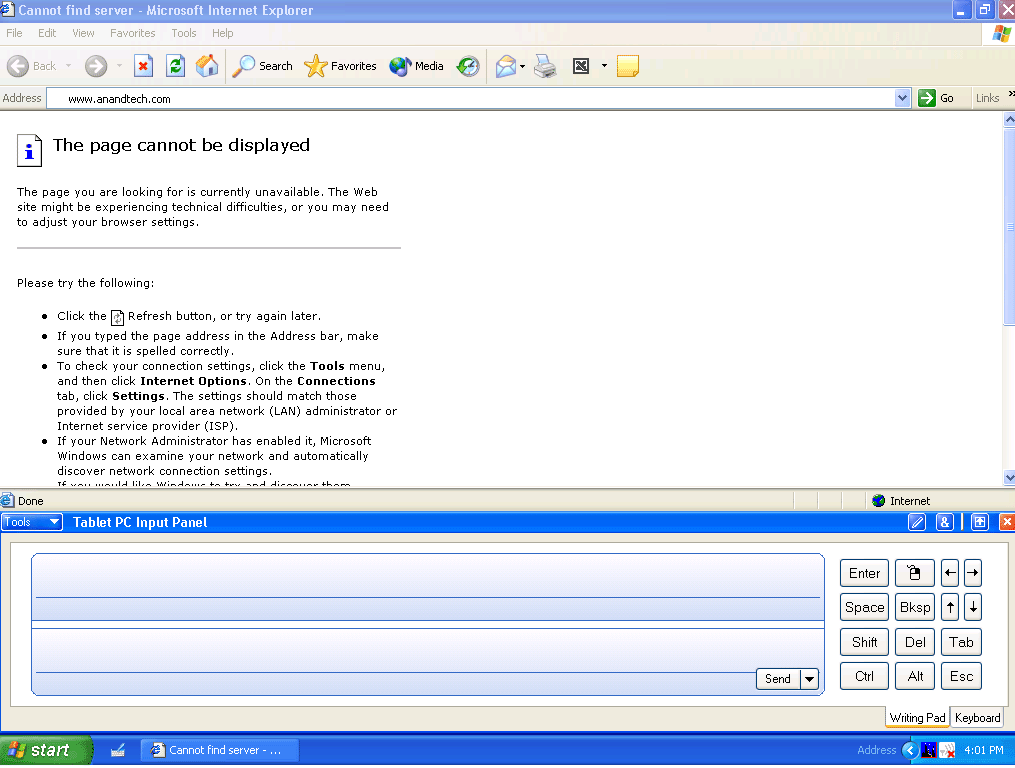
The ability to tailor input panels to individual needs has a profound impact on both productivity and comfort. Users can maximize typing efficiency with layouts optimized for their workflow, reduce fatigue through ergonomic designs, and enjoy a more visually pleasing interface. For users with accessibility requirements, personalization ensures that input methods align with their unique interaction styles, ultimately leading to greater digital inclusion and satisfaction.
Challenges and Limitations
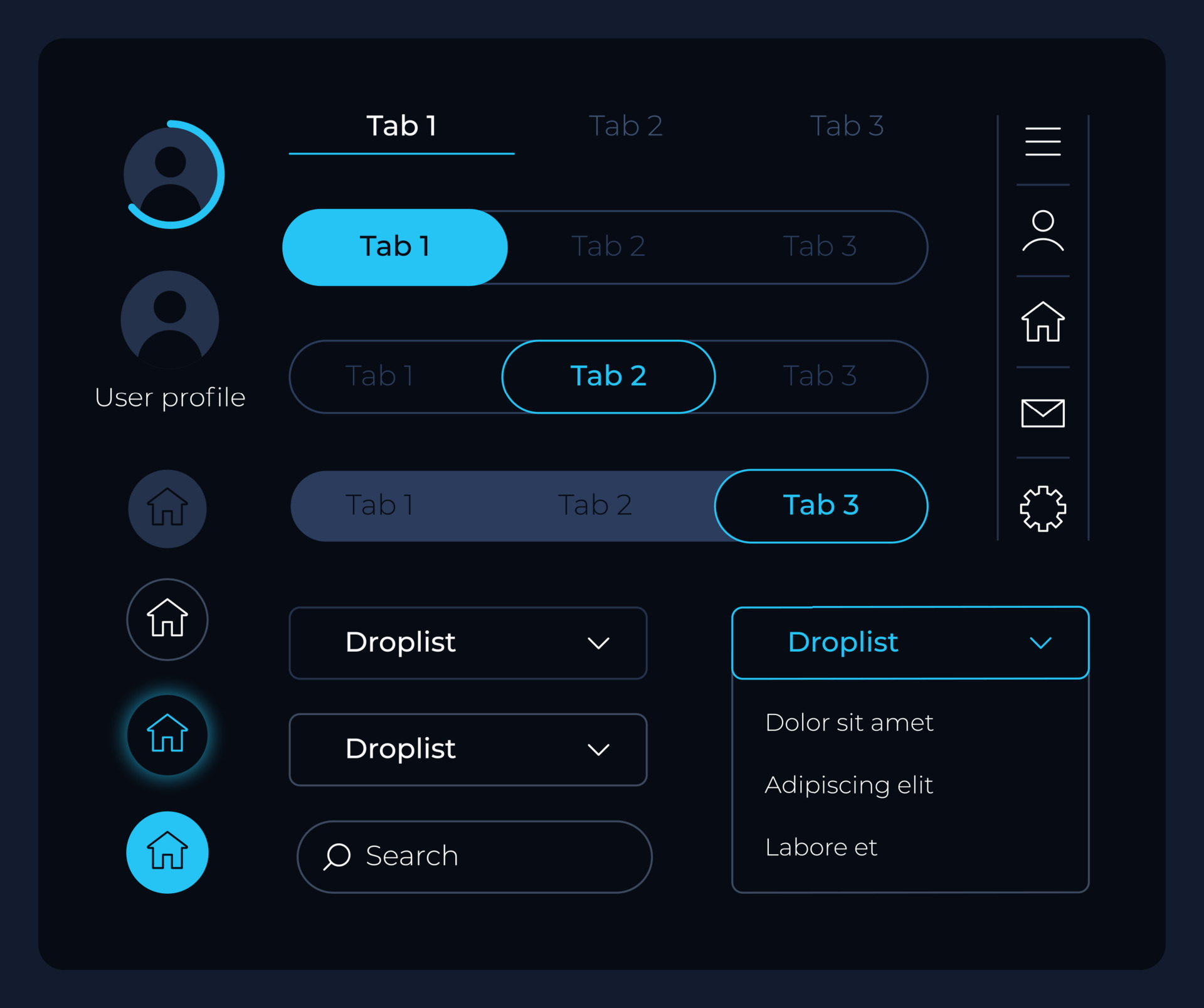
Despite their many advantages, software input panels face a range of challenges and limitations during both development and practical use. Addressing these issues is critical to providing a seamless and reliable user experience.
Common Challenges in Design and Implementation
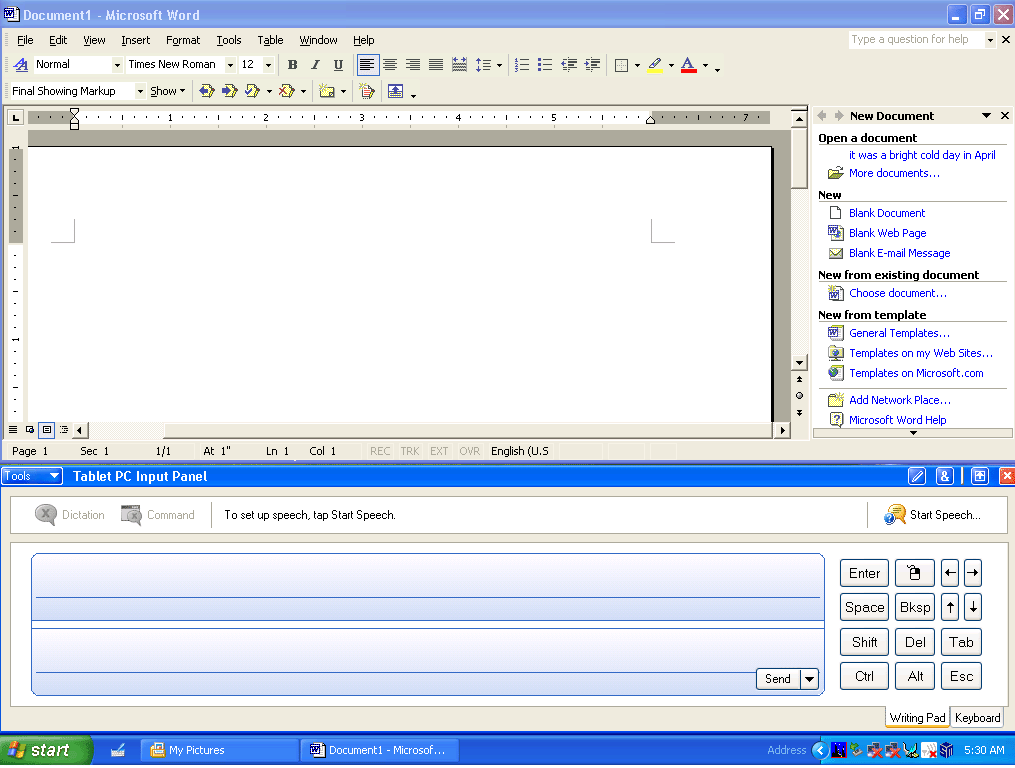
Designing effective input panels involves overcoming technical and usability hurdles. The most prevalent challenges include latency, compatibility, and localization.
- Latency: Delays in input recognition can hinder real-time interaction, especially on lower-end hardware or when running resource-intensive applications.
- Compatibility: Ensuring consistent performance across diverse devices, OS versions, and accessibility tools can be complex.
- Localization: Supporting multiple languages, scripts, and cultural conventions requires comprehensive testing and flexible architectures.
Solutions Addressing Input Panel Challenges, Software input panel
Effective strategies to address these problems include optimizing code for responsiveness, employing adaptive layouts, and engaging in extensive cross-platform testing. Modular design and cloud-based updates can also ease localization and compatibility concerns.
Limitations Users May Encounter
While continuous advancements are reducing barriers, some limitations are still common in real-world environments.
- Limited tactile feedback compared to physical keyboards, which can affect typing accuracy.
- Potential privacy concerns on public or shared devices.
- Reduced efficiency for prolonged text entry tasks, leading to user fatigue.
- Varied performance depending on device hardware and software optimizations.
- Restricted support for highly specialized languages or symbols in some panels.
Outcome Summary
Exploring software input panels reveals a dynamic landscape where technology and user experience converge to break down barriers and empower every digital interaction. As features evolve and new trends emerge, these tools promise to make our connection with technology even more seamless, accessible, and secure, shaping the future of digital communication for everyone.
Essential Questionnaire
What devices commonly use software input panels?
Software input panels are widely used on smartphones, tablets, touchscreen laptops, and accessibility-focused hardware such as screen readers or adaptive input devices.
Can software input panels support multiple languages?
Yes, most modern software input panels offer robust multi-language support, allowing users to switch languages easily or even use bilingual typing features.
Are software input panels customizable by users?
Many software input panels provide customization options such as changing themes, keyboard layouts, adding shortcuts, or adjusting size and transparency to suit individual preferences.
Do software input panels work offline?
Basic functions like typing or handwriting recognition usually work offline, but features that use cloud services, like advanced predictive text, may require an internet connection.
Is it safe to enter sensitive information using a software input panel?
Most reputable software input panels are designed with security in mind, but it’s important to use trusted applications and keep software updated to minimize any risk of data interception or keylogging.
